If you’re having trouble with your Oculus Quest controllers drifting, don’t worry, you’re not alone. In this post, we’ll walk you through a few ways how to fix oculus quest 2 controller drift. Keep in mind that some of these methods may be more or less effective depending on your situation. So, let’s get started!

Many Oculus Quest users have been reporting that their controllers have been drifting or registering input when none is being given. This can be highly frustrating, especially if it’s happening in the middle of a game. It’s also worth noting that this problem seems to be more prevalent with the left controller.
Summary: If you’re experiencing trouble controlling your Oculus Quest 2 controller, there are a few things you can try to fix the issue. First, make sure you have the latest firmware installed on your device. Next, make sure you’re using the correct controllers for your game. And finally, make sure you’re not holding the controller too tightly or too loosely.
What Is Oculus Quest 2 Controller Drift?
The Oculus Quest 2 controller drift issue is a problem that causes the controllers to lose their calibration, resulting in a noticeable lag when trying to use them. The problem seems to be caused by a software issue, and it’s not clear why it’s happening.
There is a problem with the Oculus Quest 2 where it doesn’t track the controllers properly. This can be fixed by restarting the Quest 2, but it might come back. There are some things you can try to make it better, but we don’t know if they will work. Oculus might release a software update to fix this, so the best option may be to wait for that.
The Causes of Controller Drift
A few different things can cause your Oculus Quest 2 controllers to start drifting. The most common cause is simply wearing and tear on the controllers. Over time, the moving parts inside the controller can loosen and create slight misalignments. This can result in your thumbsticks or buttons registering input even when they’re not being touched.
Low battery life in your controller can cause the sensors to register false input, resulting in controller drift. If you notice that your controller drift only happens when the batteries are running low, try replacing them with fresh ones.

Finally, if you’ve been using your Quest 2 for extended periods in hot or humid conditions, this can also lead to controller drift. The extreme temperatures can cause the sensors inside the controllers to expand or contract, resulting in false input being registered.
A Step by Step Guide on How to Fix Oculus Quest 2 Controller Drift
Step 1. Identify if Your Controllers Are Drifting
If your controllers are drifting, it means that they are not working properly. Your characters or objects in the game may move on their own, even if you’re not touching the joystick. This can make it difficult to play games or do things accurately. Also, the controller may feel “loose” or unresponsive when you move it. Finally, the joystick may seem “stuck” in one direction, even when you release it.
If you’re experiencing any of these issues, your controllers are likely suffering from drift. But don’t worry, there are a few things you can do to fix the problem!
Step 2. Cleaning the Controllers
One of the simplest and most effective ways to fix controller drift is to clean the controllers. Over time, dirt and dust can build up on the surface of the controllers and cause the sensors to misfire. You’ll need a soft, dry cloth and some rubbing alcohol to clean your controllers. Gently wipe down the surface of the controllers, being careful not to get any alcohol on the plastic or electronics. You may also want to use a cotton swab dipped in alcohol to clean between the buttons and joysticks.

Step 3. Recalibrate Your Controllers
If cleaning your controllers doesn’t fix the drift problem, you may need to recalibrate them. This process can be tricky, but it’s relatively straightforward. First, you’ll need to put your Quest 2 into Developer Mode. To do this, go to the Settings menu and select Device. From there, select Developer Mode and then turn it on.
Once Developer Mode is enabled, open the Oculus app on your phone and connect to your Quest 2. Next, select Settings from the options at the bottom of the screen and choose Controller Settings. From there, select Controller Calibrate and follow the on-screen instructions.
It’s important to note that you’ll need to have fresh batteries in your controllers before recalibrating them. This process can also take a few minutes to complete, so be patient!
Step 4. Reset Your Quest 2
If recalibrating your controllers doesn’t fix the drift problem, you may need to reset your Quest 2. This will erase all of your data and settings, so be sure to back up anything important before you begin. To reset your Quest 2, go to the Settings menu and select Device. Next, select Reset Device and then choose Factory Reset. Once the process is complete, set up your Quest 2 as if it were new and tried using your controllers again.

Step 5. Contact Oculus Support
If your controllers are still drifting after trying all the above steps, you need to contact Oculus support. They might be able to replace your controllers or offer other solutions to help fix the problem. You can reach Oculus support by going to their website and clicking on the Contact Us button.
We hope this article helped solve your controller drift problem!
Additional Tips to Help Reduce or Prevent Drift
If you’re still experiencing drift after following the above steps, here are a few additional tips that may help:
- Make sure that your controllers are updated to the latest firmware. Open the Oculus app on your phone, go to Settings > Devices > Oculus Quest 2 or Oculus Quest, and select Controller Settings. You should see an option to update your controller’s firmware.
- Check for any loose connections between your controller and the charging cable. Try unplugging and replugging the cable to make sure it’s seated properly.
- If you’re using third-party batteries, try switching to official Oculus batteries.
- If you have multiple pairs of controllers, try using a different pair to see if that makes a difference.
- If you’re still experiencing drift after trying all of the above, you may need to replace your controller. You can do this by going to oculus.com/support.
Frequently Asked Questions
What Causes Controller Drift?
Controller drift is a term that refers to the situation where a controller’s activity or performance deviates from that which was intended. This can happen for a variety of reasons, including miscalculation of future needs, changes in customer behavior, and unexpected fluctuations in sales.
As long as controller activities are within accepted parameters, there is typically no need for alarm; however, if these deviations spark concerns about overall financial stability or corporate morale, then they may require corrective action. In order to avoid controller drift from arising in the first place, it is important to have clear goals and strategies set forth by management before any controller actions are taken. Additionally, regular monitoring of controller performance should be performed throughout the course of an enterprise’s operations.
Is Controller Drift Fixable?
Yes, Controller Drift can be fixed. There are a few different solutions that can be employed, depending on the specific situation. Generally speaking. However, the best solution is to hire a qualified controller who can help you maintain a consistent and accurate financial control system.
What Causes Controller Drift Oculus 2?
Controller drift refers to the phenomenon where a person’s hand or arm begins to move involuntarily while playing a video game. This can happen for a number of reasons, including fatigue, boredom, or anxiety. It’s important to note that controller drift is not actually a problem with the game – it’s a problem with the player.
There are a few things you can do to combat controller drift:
- Take regular breaks – If you’re feeling overwhelmed or fatigued, take an unscheduled break. This will allow your brain and body to recharge and help reduce controller drift.
- Stay hydrated – Drink plenty of water while playing video games to stay hydrated and reduce the risk of dehydration. Dehydration can also lead to controller drift.
- Practice mindfulness – When you’re playing video games, try to focus on your surroundings and your own body. This will help you stay in control and reduce controller drift.
- Use proper controllers – Make sure to use controllers that are designed specifically for video games – controllers that are used for other purposes may cause controller drift.
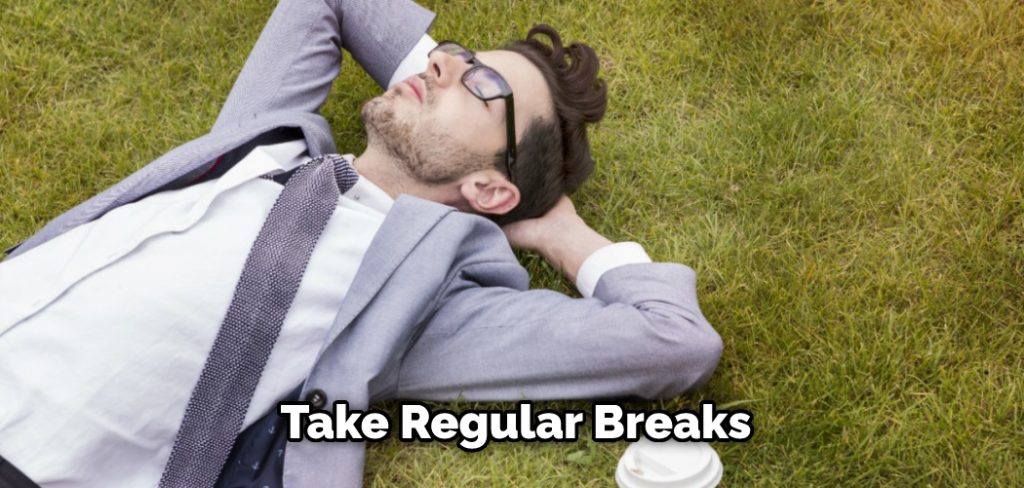
Conclusion
If you are experiencing controller drift with your Oculus Quest 2, there are a few things you can do to try and fix the issue. The first step is to recalibrate your controllers. Then, if that doesn’t work, check to ensure that your sensors are clean and free of obstructions. Finally, if all else fails, try replacing the batteries in your controllers. We hope this article on how to fix oculus quest 2 controller drift will help you.
