Do you have a green screen on your Roku TV? Don’t worry, and you’re not alone. Many people are experiencing this issue. If you’ve ever tried to watch a movie or TV show on your Roku and seen a green screen instead of the image you expected, don’t worry; you’re not alone.
This issue is relatively common, but it’s easy to fix. In this article, we’ll explain what causes the green screen and walk you through some simple steps on how to fix green screen on roku tv. Keep in mind that some of these steps may vary depending on the make and model of your Roku TV. So let’s get started!
Summary: If you’re experiencing a green screen on your Roku TV, it can be easily fixed with a few troubleshooting steps. Start by doing a system restart and updating the Roku software.
Then, adjust your HDMI cable and change the video resolution before performing a factory reset and switching to Local mode. Also, be sure to disable HDCP and power cycle the TV.
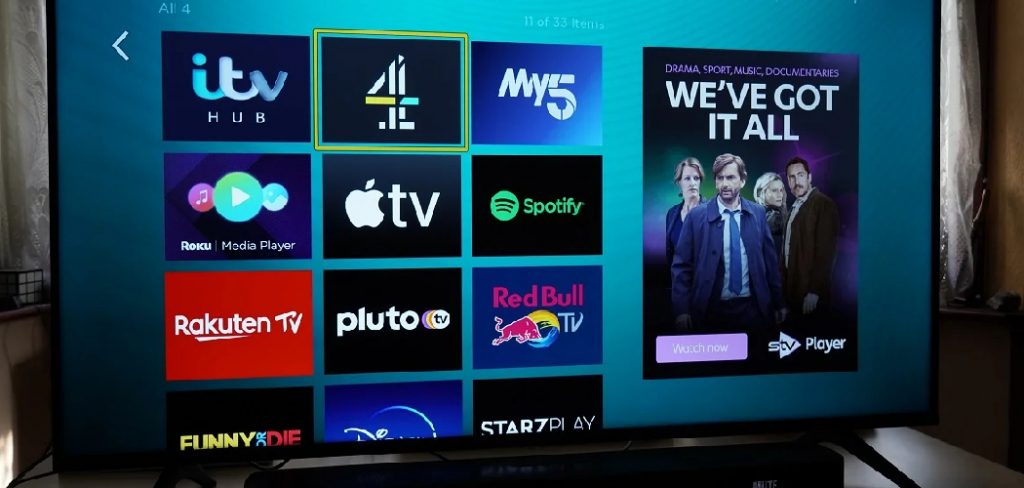
10 Possible Reasons That Causes Green Screen on Roku TV:
1. Loose HDMI Cable
Check and make sure that the HDMI cable is securely plugged into the HDMI port on both your Roku TV and the external device. Also, unplug and replug the HDMI cable to rule out any loose connection issues.
2. Check Resolution Settings
If you see a green screen with sound, it may be because the Roku TV is set to the wrong resolution. To fix this, go to Settings > Display type > Resolution and change the resolution to 1080p.
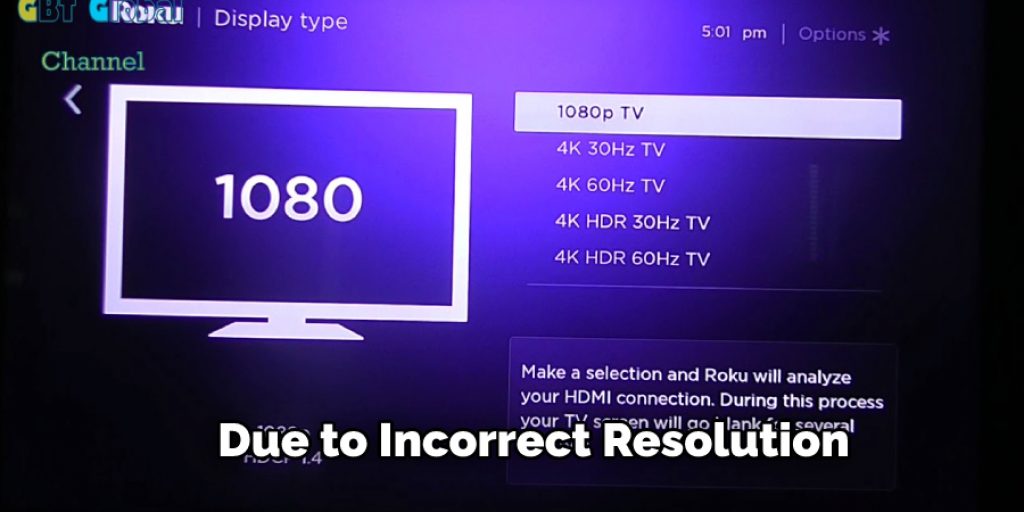
3. Wrong Input Selected
If you see a green screen when you turn on your Roku TV, you likely have the wrong input selected. You can change the input by pressing the Home button on your Roku remote and then selecting Settings > System > Inputs. Then, select the correct input from the list and try again.
4. Software Update Needed
If you’re still seeing a green screen after checking the input, loose cables, and resolution settings, a software update may be available for your Roku TV. To check for updates, go to Settings > System > Software Updates. Then, if an update is available, follow the prompts to install it.
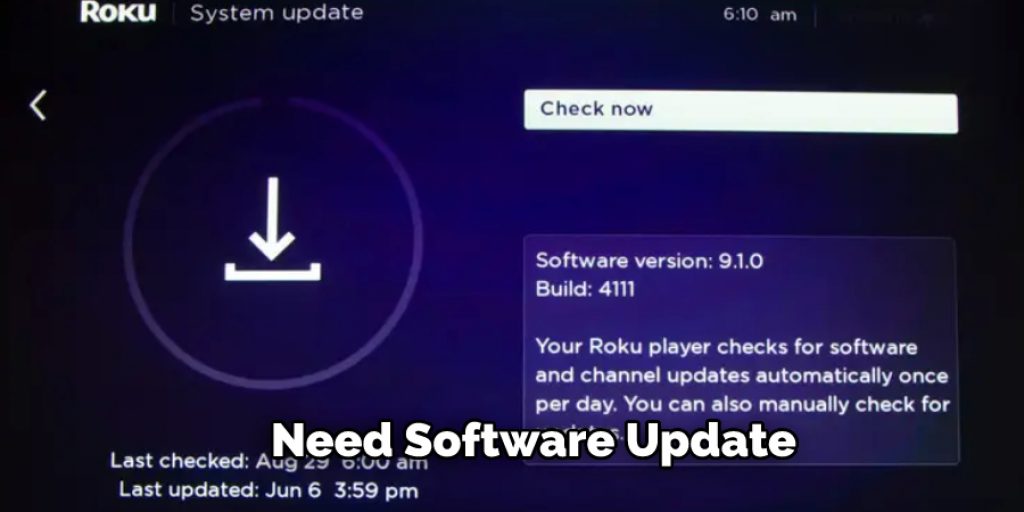
5. Incorrect Display Settings
The display settings on your Roku TV may need to be adjusted to fix the green screen issue. You can check and change the display settings by going to the Settings menu on your Roku TV. To do this, press the Home button on your Roku remote and navigate to the Settings option.
Once you’re in the Settings menu, select the Display Type option and choose the correct display type for your TV. If the display type is set to 4:3, change it to 16:9. You can also try changing the resolution and refresh rate settings to see if that fixes the issue.
6. Interference from Other Devices
Another possible cause of the green screen issue on Roku TVs is interference from other devices. If you have any other devices that use wireless signals (such as microwaves or cordless phones), try turning them off to see if that fixes the problem. If you have a Roku TV with an antenna, try disconnecting the antenna and then reconnecting it. You may also want to try using a different HDMI cable, as a bad cable can also cause green screen issues.
7. Overheating
If your Roku TV is getting too hot, it could be causing the green screen issue. To fix this, try unplugging the TV and letting it cool down for a few minutes. Once it’s cooled down, plug it back in and see if the problem has been fixed.
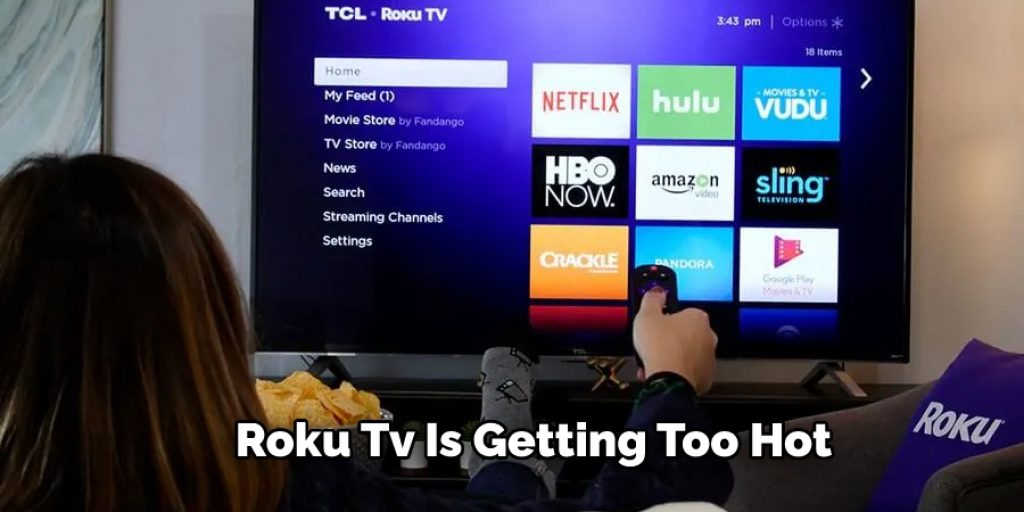
8. Poor Signal Quality
If you are using an antenna, make sure you have a good signal. If the signal is weak, it could be causing the green screen issue. Try moving the antenna to a different location or using a signal amplifier to fix this.
9. Defective HDMI Port
If you’ve tried all of the above solutions and still see a green screen, the HDMI port on your Roku TV may be defective. If this is the case, you’ll need to contact customer service for help. If you’re having trouble connecting a device to your Roku TV, you can find more troubleshooting tips here.
10. Damaged Display
If you’ve tried all of the above solutions and the green screen problem persists, the display on your Roku TV may be damaged. If this is the case, you’ll need to contact customer service for help. How to Fix a Green Screen on Roku: Final Thoughts As you can see, there are several ways to fix a green screen on Roku. Whether it’s an issue with your device’s hardware or software, this guide should have helped you find a solution.
13 Easy Solutions: How to Fix Green Screen on Roku Tv
Step 1: Gather Necessary Tools and Materials
Before you begin, collect the following tools and materials to ensure a smooth and efficient troubleshooting process:
- Remote control for your Roku TV
- A working HDMI cable
- A device to test the HDMI input (e.g., DVD player, gaming console)
- A soft cloth and screen cleaner (optional)
Step 2: Check the Roku TV’s Power Source
Ensure that the Roku TV is connected to a working power outlet and that the power cable is securely plugged into the TV. Sometimes, a loose or faulty power connection can cause display issues.
Step 3: Restart the Roku TV
Using the remote control, restart your Roku TV by navigating to ‘Settings’ > ‘System’ > ‘Power’ > ‘System Restart.’ Alternatively, you can unplug the TV from the power source, wait for 30 seconds, and then plug it back in. Allow the TV to reboot and check if the green screen issue persists.
Step 4: Inspect the HDMI Cable and Input
Examine the HDMI cable for any visible damage, such as fraying or bent connectors. If the cable appears damaged, replace it with a new one. If the HDMI cable appears to be in good condition, unplug it from the TV and the connected device, then plug it back in, ensuring a secure connection on both ends.
Step 5: Test the HDMI Input with Another Device
Disconnect the current device connected to the HDMI input (e.g., cable box, streaming device) and connect a different device (e.g., DVD player, gaming console) using the same HDMI cable. Turn on the new device and check if the green screen issue persists. If the issue is resolved, the problem may be with the original device rather than the Roku TV.
Step 6: Change the HDMI Port
If the green screen issue persists after testing another device, try connecting the HDMI cable to a different HDMI port on the Roku TV. Some TVs may have multiple HDMI inputs, and one of them could be faulty.
Step 7: Update the Roku TV’s Firmware
Outdated firmware can sometimes cause display issues on Roku TVs. To check for updates, use the remote control to navigate to ‘Settings’ > ‘System’ > ‘System Update’ > ‘Check Now.’ If an update is available, follow the on-screen prompts to download and install the update. Restart the TV and check if the green screen issue is resolved.
Step 8: Adjust Display Settings
Navigate to the display settings on your Roku TV by selecting ‘Settings’ > ‘Display Type.’ Ensure that the correct display type is selected (e.g., 1080p, 4K) based on your TV’s specifications. Additionally, check the ‘HDMI Mode’ setting under ‘Settings’ > ‘System’ > ‘Advanced System Settings’ > ‘Advanced Display Settings.’ If your TV supports HDCP 2.2, ensure that the HDMI mode is set to ‘HDMI 2.0.’ If it does not support HDCP 2.2, set it to ‘HDMI 1.4.’
Step 9: Perform a Factory Reset
If the green screen issue persists after trying the previous steps, perform a factory reset on your Roku TV. Keep in mind that this will erase all your settings and preferences, so use it as a last resort. To perform a factory reset, navigate to ‘Settings’ > ‘System’ > ‘Advanced System Settings’ > ‘Factory Reset’ and follow the on-screen instructions.
Step 10: Clean the TV Screen (Optional)
If the green screen issue appears to be limited to specific areas on the screen, gently clean the screen using a soft cloth and a screen cleaner specifically designed for TVs. Be sure to follow the screen cleaner manufacturer ‘s instructions and avoid applying excessive pressure to the screen, as this can cause damage.
Step 11: Check for External Interference
In some cases, electronic devices or other objects placed near the TV can cause display issues. Remove any nearby devices, such as wireless routers, speakers, or cordless phones, and check if the green screen issue is resolved. If the problem persists, try moving the TV to a different location to rule out environmental factors.
Step 12: Test with Another Streaming Device
If you’re using a separate Roku streaming device (e.g., Roku Express, Roku Premiere) connected to your TV, try using another streaming device or connecting the Roku device to a different TV to determine if the issue is with the Roku device itself. If the issue persists with the Roku device on another TV, consider replacing the streaming device.
Step 13: Contact Roku Support or the TV Manufacturer
If none of the previous steps resolve the green screen issue on your Roku TV, it’s time to contact Roku support or the TV manufacturer for further assistance. Provide them with the details of the troubleshooting steps you’ve taken, and they may offer additional guidance or recommend service or repair for your TV.
By following these steps, you can effectively troubleshoot and potentially fix the green screen issue on your Roku TV. It’s important to methodically work through each step to determine the cause of the problem and apply the appropriate solution. In some cases, the issue may require professional assistance or the replacement of faulty components. Remember that maintaining your TV’s firmware up-to-date and using high-quality cables and devices can help prevent display issues in the future.
Tips to Maintain Your Roku Tv
Here we have given tips on how to fix green screen on roku tv and maintain it properly.
- Use a soft, dry cloth to dust your Roku TV regularly.
- Do not use any cleaning solutions or aeros on the screen as it can damage the display.
- If you must clean the screen, use only a mild soap and water solution.
- Wipe the screen in a circular motion starting from the center and moving outwards.
- Do not use any rough materials or scrub the screen harshly as it can damage the display.
- If you notice any smudges or fingerprints on the screen, use a soft, dry cloth to wipe them away gently.
- Do not place anything on top of your Roku TV as it can block the vents and cause overheating.
- Keep your Roku TV in a well-ventilated area to prevent overheating.
You Can Check It Out to: Fix Tv Mount Holes
Frequently Asked Questions
Can You Fix a Roku TV Screen?
Depending on the model of Roku TV you have, there may not be a way to fix it yourself. In most cases, if the screen goes black or is showing strange colors, you will need to take it in for repair. Some models do include warranty coverage so that you can get your TV repaired or replaced at no cost; however, this policy varies by manufacturer and may not apply to all types of repairs.
How Long Does a Tcl Roku TV Last?
This is a great question! In general, Tcl Roku TVs last anywhere from two to six years, depending on the model and how often it is used. That being said, there are a few factors that can affect how long a Tcl Roku TV lasts, including how often it is used, how it is cared for, and the environment it is kept in. So, it’s always important to take care of your Tcl Roku TV and monitor its condition regularly to ensure that it lasts as long as possible.
Why Is Half My TV Screen Green?
There are a few potential reasons why your TV screen might be green. One possibility is that you may have a water-damaged display or an old CRT (cathode ray tube) television. These types of televisions use liquid crystal displays (LCDs), and over time, the liquid crystalline material can start to break down and turn color.
Another possible explanation is exposure to blue light at night. LED (light emitting diode) TVs tend to emit more blue light than traditional LCDs, leading to sleep disturbance and eye fatigue in some people. To avoid this issue, try using bulbs that emit less blue light or set the TV’s brightness lower at night times.
What Causes a Television Screen to Go Green?
There are many possible causes of a television screen going green, but the most common is a power outage. If your television is plugged in, but the power goes out, the television will go into “power-saving mode” which will turn off all the electronics except for the power supply. The power supply will keep the television screen from turning green.
Final Words
If you are having difficulty fixing the green screen on your Roku TV, don’t worry. We have a few solutions for you to help clear up the issue. First, try restarting your Roku device and network equipment. If that doesn’t work, check to ensure your HDMI cables are in good condition and properly connected.
Finally, if all else fails, you may need to reset your Roku TV to its factory settings. Hopefully, one of these solutions mentioned on how to fix green screen on roku tv will resolve the problem for you, and you can get back to watching your favorite shows in no time! If you have any questions feel free to comment below!
